The Ultimate Guide to Photoshop Selections: How to Make the Perfect Selection Every Time
The Ultimate Guide to Photoshop Selections: How to Make the Perfect Selection Every Time
Subscribe to YouTube
Photoshop Selections
The Ultimate Guide to Photoshop Selections: How to Make the Perfect Selection Every Time. This guide will cover everything you need to know about making Photoshop selections. Note: Adobe is really focused on improving and adding methods of artificial intelligence selections. Do not be surprised if you see new methods in the future that are not included in this video. The first pure selection method in Photoshop selections was the extract tool. It was horrible, I mean really horrible. Adobe has made massive strides in the new artificial intelligent selections as of late. The save a ton of time, and I would not use them if they didn’t work so good. Years back, I used the Quick Selection tool, but have not touched it since the release of the Object Selection Tool. Today will cover these Photoshop selections, Rectangle and Circular Marquee, Lasso, Polygonal Lasso, Magnetic Lasso, Magic Wand, Quick Selection, Object Selection which uses AI, Color Range, Sky, Focus Range Selections. Do not forget to use Select and Mask in conjunction with some selections. If your edge is too hard it may result in an unattractive adjustment.
Photoshop for Photographers
“Photoshop for Photographers” was designed as a supplemental resource for my class, “Photoshop for Photographers.” The goal is to teach you how to use Adobe Photoshop step by step. I understand this path is not for everyone and there is no reason you have to follow this process. However, if you want to really learn the program, I would suggest learning everything on the video and then move on.

My Favorites
- Lasso Tool-it has been around forever, and I still love it. It is basic a free-form selection tool with feather.
- Object Selection Tool-This is a new artificial intelligence tool that can recognize subjects.
- Select Sky-does exactly what is sounds like using artificial intelligence.
- Select Subject which is similar to Object Selection
Artificial intelligence used by Adobe is rapidly improving the accuracy of Photoshop selections.
JOHN WHITEHEAD IMAGES
Items Covered in this Video
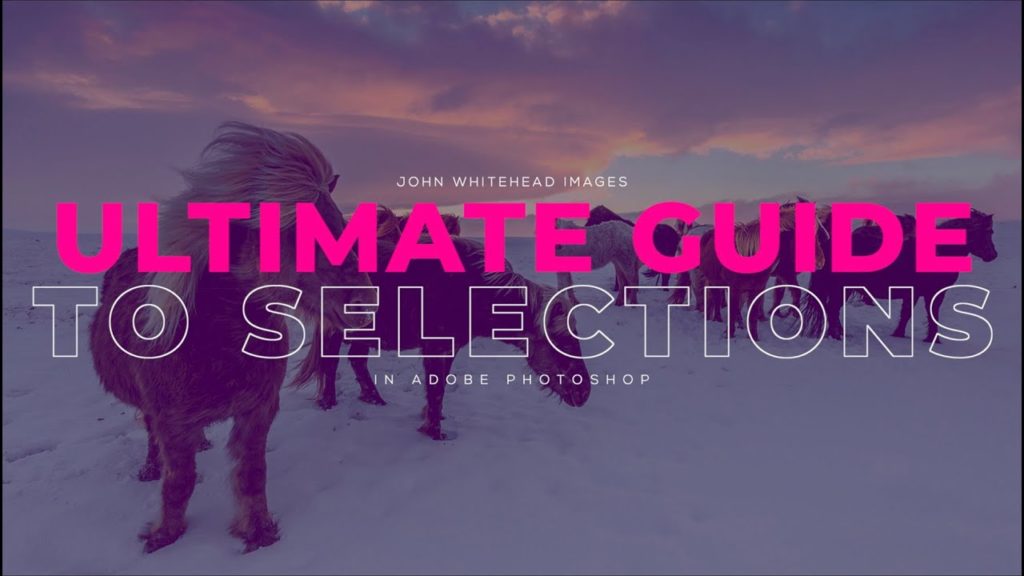
Photoshop Selections covered are the Rectangle and Circular Marquee, Lasso, Polygonal Lasso, Magnetic Lasso, Magic Wand, Quick Selection, Object Selection which uses AI, Color Range, Sky, Focus Range Selections.
Photoshop Requirements and Hard Drives
Working in Adobe Photoshop and with photography is more than just installing software and saving images to your computer. Computers these days are using solid State Drives SSD, which are fast, but do not have a large storage capacity. If you start downloading a bunch of photographs to your computer, it will not take long until you get a “Scratch Disk Full” error. This means your internal hard drive is full. Just to run a computer and Adobe Photoshop you need a sufficient amount of free space. Image previews are usually stored in a computer’s cache. This a temporary storage so it can quickly retrieve previews without recreating them every time you look at them. I cover this in the my Photoshop Preferences Tutorial. Personally, I store all caches on an external hard drive. At this moment I have 4 different hard drives hooked up to my computer. Two SSD’s and two enterprise optical drives, each performing a different task. All these drives are backed up via BackBlaze.
Another important aspect of running any of Adobe’s products are them requirements. Adobe lists the minimum requirements to run each of their programs, but you never want to be using the minimums, or the speed will drive you nuts. You need to realize that that your computer and every other application you run have requirements. So if you have Photoshop’s min of RAM 4GB, that will not allow any for your computer to run or a browser like Chrome. Below I will have two lists. One is some reasonable minimum requirements to run Adobe Software and what I am running. The second is a list of issues you will run into with insufficient hard drive space, and low minimum requirements. Just about every online student that I teach run into these issues. I hope this helps.
Minimum Requirements
- RAM 8-16 GB (I use 64GB)
- Internal SSD Hard Drive Space, 512 GB I have 1TB
- External Hard Drive 1TB, but more is better
- Processor Intel or equivalent i5 quad core processor or apple M1 or M2 (I use Intel i7 8core)
- A non integrated Graphics Card (AMD Radeon Pro 5700 8 GB)
Insufficient Requirements
- Scratch Disk Full
- Slow Computer
- Artificial Intelligence takes forever
- You can only open one program at at time
- Photoshop constantly crashes
- Learning Photoshop is frustrating because of the above issues
I have a Facebook Group called, “Learn Adobe Lightroom, Photoshop, and Bridge.” I created this group because I get a lot of questions on YouTube that are hard to answer unless I can see the issue. This will allow a place you can ask questions, and more importantly post images and videos.


