CREATE PERFECT SELECTIONS WITH PHOTOSHOP’S SELECT AND MASK
CREATE PERFECT SELECTIONS WITH PHOTOSHOP’S SELECT AND MASK
VIDEO #8
Subscribe to YouTube
Photoshop’s Select and Mask
Create Perfect Selections with Photoshop’s Select and Mask. Welcome to my “Photoshop for Photographers“ series on Adobe Photoshop CC. Select and Mask is an integral part of making a selection. Some selection either needs refining or feathered to blend into the image seamlessly. Photoshop’s Select and Mask window has the brush selection tool, object selection, subject selection, and the quick selection tool. It will also allow you to refine hair or edge detection. After you are done with your selection it will allow you to export as a selection, a layer mask, a new layer with a mask, a new document, and a new document with mask. You can use the various tool bar options to make a selection but the whole process can be done inside the Select and Mask. Photoshop’s Select and Mask can be found as a button on the top of the screen when you click on a selections tool or by using the path Select/Select and Mask.
This tool will allow you to refine masks and output in a variety of ways. Except for the lasso tool which has a feather function, most of the other selections methods need to have a feather added if you need to blend from the selected area to to adjacent area.
Photoshop for Photographers
“Photoshop for Photographers” was designed as a supplemental resource for my class, “Photoshop for Photographers.” The goal is to teach you how to use Adobe Photoshop step by step. I understand this path is not for everyone and there is no reason you have to follow this process. However, if you want to really learn the program, I would suggest learning everything on the video and then move on. I will be adding a series of Advanced Photoshop which will focus on one technique. I can’t make videos to suit everyone I do my best to be efficient, and thorough. Once I have the advanced videos up I will add to quick to-the-point videos. I hope you enjoy the provide content and feel free to make any suggestions.
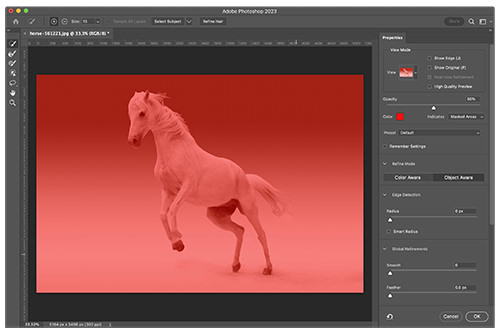
View of the Photoshop’s Select and Mask. It can be used to both make selections and refine selections. The red overlay is used to show what is selected verses not selected. In the image to the right a selection has not been made. If you do not like the color overlay method, Select and Mask has a variety of other options.
Refine selections and masks with Select and Mask in Adobe Photoshop.
JOHN WHITEHEAD IMAGES
Items Covered in this Video

This “Photoshop for Photographers” will focus on how to use Photoshop’s Select and Mask with selections in Adobe Photoshop.
Photoshop Requirements and Hard Drives
Working in Adobe Photoshop and with photography is more than just installing software and saving images to your computer. Computers these days are using solid State Drives SSD, which are fast, but do not have a large storage capacity. If you start downloading a bunch of photographs to your computer, it will not take long until you get a “Scratch Disk Full” error. This means your internal hard drive is full. Just to run a computer and Adobe Photoshop you need a sufficient amount of free space. Image previews are usually stored in a computer’s cache. This a temporary storage so it can quickly retrieve previews without recreating them every time you look at them. I cover this in the my Photoshop Preferences Tutorial. Personally, I store all caches on an external hard drive. At this moment I have 4 different hard drives hooked up to my computer. Two SSD’s and two enterprise optical drives, each performing a different task. All these drives are backed up via BackBlaze.
Another important aspect of running any of Adobe’s products are them requirements. Adobe lists the minimum requirements to run each of their programs, but you never want to be using the minimums, or the speed will drive you nuts. You need to realize that that your computer and every other application you run have requirements. So if you have Photoshop’s min of RAM 4GB, that will not allow any for your computer to run or a browser like Chrome. Below I will have two lists. One is some reasonable minimum requirements to run Adobe Software and what I am running. The second is a list of issues you will run into with insufficient hard drive space, and low minimum requirements. Just about every online student that I teach run into these issues. I hope this helps.
Minimum Requirements
- RAM 8-16 GB (I use 64GB)
- Internal SSD Hard Drive Space, 512 GB I have 1TB
- External Hard Drive 1TB, but more is better
- Processor Intel or equivalent i5 quad core processor or apple M1 or M2 (I use Intel i7 8core)
- A non integrated Graphics Card (AMD Radeon Pro 5700 8 GB)
Insufficient Requirements
- Scratch Disk Full
- Slow Computer
- Artificial Intelligence takes forever
- You can only open one program at at time
- Photoshop constantly crashes
- Learning Photoshop is frustrating because of the above issues
I have a Facebook Group called, “Learn Adobe Lightroom, Photoshop, and Bridge.” I created this group because I get a lot of questions on YouTube that are hard to answer unless I can see the issue. This will allow a place you can ask questions, and more importantly post images and videos.


