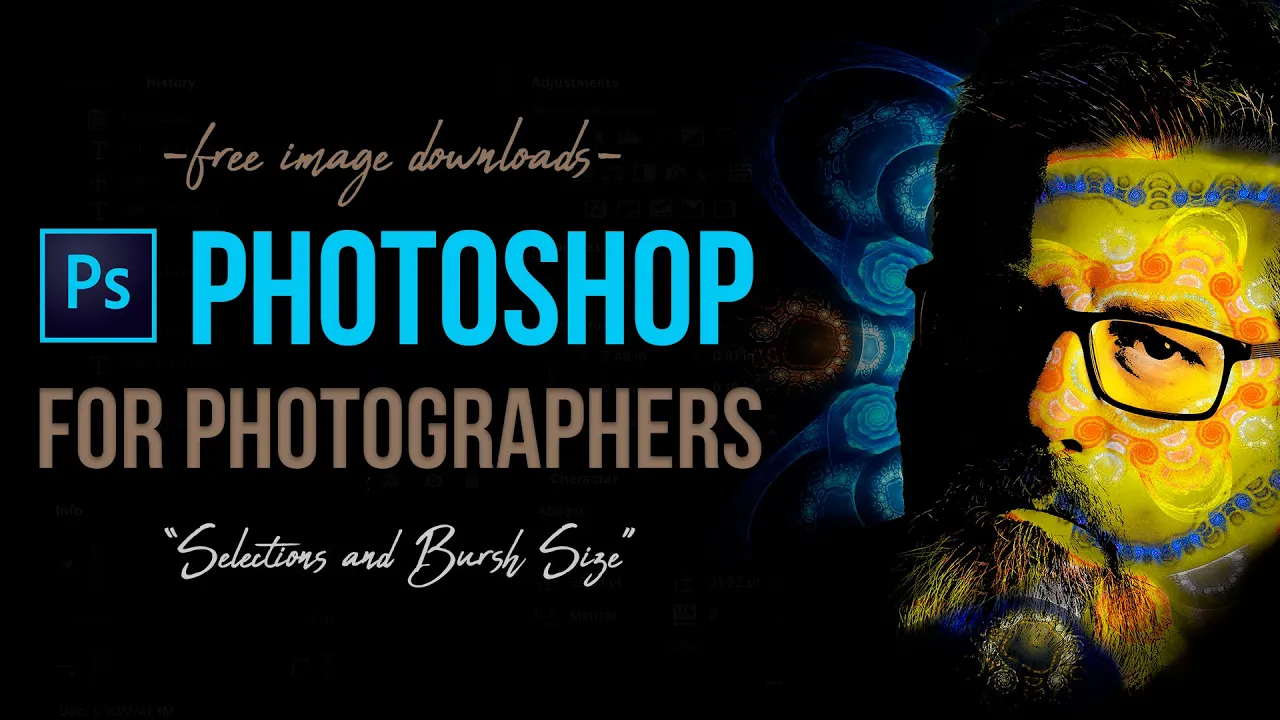The Incredible Power of Selective Adjustments in Adobe Photoshop – Learn How to Make your Photos Look Amazing!
The Incredible Power of Selective Adjustments in Adobe Photoshop – Learn How to Make your Photos Look Amazing!
VIDEO #6
NEXT VIDEO IN THE SERIES:
Subscribe to YouTube
Selective Adjustments
Learn Photoshop Selective Adjustments. Welcome to my “Photoshop for Photographers“ series on Adobe Photoshop CC. Selective adjustments are far more important than global adjustments in photography. More areas of an image need very specific adjustments. To make a selective adjustments in Adobe Photoshop you need to make a mask on a layer adjustment. Black will hide the adjustment and white will show the adjustment. You can make a mask be either making a selection and the make a layer adjustment. It mush be in that order, but it will create the mask for you.
Layer Adjustments
The second method is you create the layer adjustment and apply white where you want the adjustment to show, and black where you want to hide the adjustment. To apply black and white for a mask use a brush and the colors black or white. Make sure you paint in the mask. I use both methods. Selections are more accurate, but sometimes accuracy is not that important. I hope you enjoy this video on Photoshop selective adjustments.
Photoshop for Photograhers
“Photoshop for Photographers” was designed as a supplemental resource for my class, “Photoshop for Photographers.” The goal is to teach you how to use Adobe Photoshop step by step. I understand this path is not for everyone and there is no reason you have to follow this process. However, if you want to really learn the program, I would suggest learning everything on the video and then move on. I will be adding a series of Advanced Photoshop which will focus on one technique. I can’t make videos to suit everyone I do my best to be efficient, and thorough. Once I have the advanced videos up I will add to quick to-the-point videos. I hope you enjoy the provide content and feel free to make any suggestions.

The bottom selective adjustment was made with a selection, and the top was made with a brush.
Intelligent selective adjustments are the key to toning in photography.
JOHN WHITEHEAD IMAGES
Items Covered in this Video

This “Photoshop for Photographers” will focus on how to make selective adjustments. Selective adjustments are the key toning.
Photoshop Requirements and Hard Drives
Working in Adobe Photoshop and with photography is more than just installing software and saving images to your computer. Computers these days are using solid State Drives SSD, which are fast, but do not have a large storage capacity. If you start downloading a bunch of photographs to your computer, it will not take long until you get a “Scratch Disk Full” error. This means your internal hard drive is full. Just to run a computer and Adobe Photoshop you need a sufficient amount of free space. Image previews are usually stored in a computer’s cache. This a temporary storage so it can quickly retrieve previews without recreating them every time you look at them. I cover this in the my Photoshop Preferences Tutorial. Personally, I store all caches on an external hard drive. At this moment I have 4 different hard drives hooked up to my computer. Two SSD’s and two enterprise optical drives, each performing a different task. All these drives are backed up via BackBlaze.
Another important aspect of running any of Adobe’s products are them requirements. Adobe lists the minimum requirements to run each of their programs, but you never want to be using the minimums, or the speed will drive you nuts. You need to realize that that your computer and every other application you run have requirements. So if you have Photoshop’s min of RAM 4GB, that will not allow any for your computer to run or a browser like Chrome. Below I will have two lists. One is some reasonable minimum requirements to run Adobe Software and what I am running. The second is a list of issues you will run into with insufficient hard drive space, and low minimum requirements. Just about every online student that I teach run into these issues. I hope this helps.
Minimum Requirements
- RAM 8-16 GB (I use 64GB)
- Internal SSD Hard Drive Space, 512 GB I have 1TB
- External Hard Drive 1TB, but more is better
- Processor Intel or equivalent i5 quad core processor or apple M1 or M2 (I use Intel i7 8core)
- A non integrated Graphics Card (AMD Radeon Pro 5700 8 GB)
Insufficient Requirements
- Scratch Disk Full
- Slow Computer
- Artificial Intelligence takes forever
- You can only open one program at at time
- Photoshop constantly crashes
- Learning Photoshop is frustrating because of the above issues
I have a Facebook Group called, “Learn Adobe Lightroom, Photoshop, and Bridge.” I created this group because I get a lot of questions on YouTube that are hard to answer unless I can see the issue. This will allow a place you can ask questions, and more importantly post images and videos.